How to Log into the Chromebooks from Home
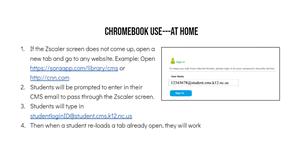
We are excited to launch the CMS LaunchPad as students return to school. To learn more information about the CMS LaunchPad, please visit the district website.
·If your student does not have a CMS Chromebook, he/she cannot do anything until a device is assigned.
· If your student would like to get a head start logging into the CMS LaunchPad, please follow the directions below.
DIRECTIONS:
Students will need to first login to the CMS Launchpad from a CMS Chromebook.
New student login requirements:
· Username: student ID number
· Default Password: PwyyyymmddCMS For example, if the student's birthday was Jan 22nd, 2013, then the password would be Pw20130122CMS
· Students will then be prompted to change their password to a password that fits the following criteria:
9th-13th Graders: Students will need to create a password that is at least 13 characters long with at least 3 of the following: uppercase letters, lowercase letters, numerals, or special characters.
After students change their password, they will have to set up multi-factor authentication (MFA) on their CMS LaunchPad account by creating a 6-digit PIN. Students will need to remember their PIN number to complete future logins.
If your child is having difficulty with the CMS Chromebook, do not stress, teachers and staff will be prepared to assist students to setup their usernames and passwords within the first week of school. Until then, please enjoy the last days of summer.
Please read directions carefully. Just found out this -
Students are allowed 3 failed attempts for CMS LaunchPad before it locks them out for 15minutes.

