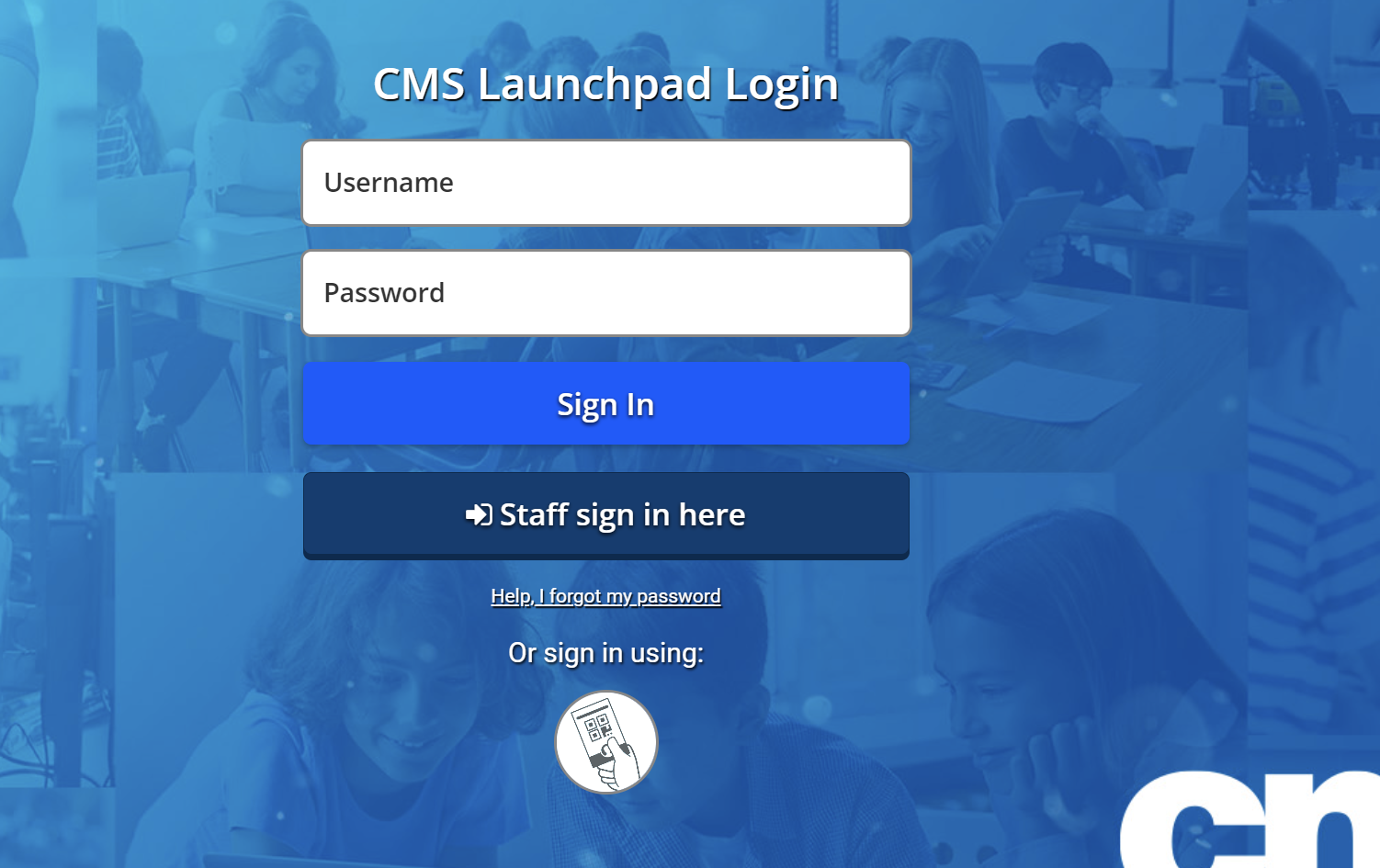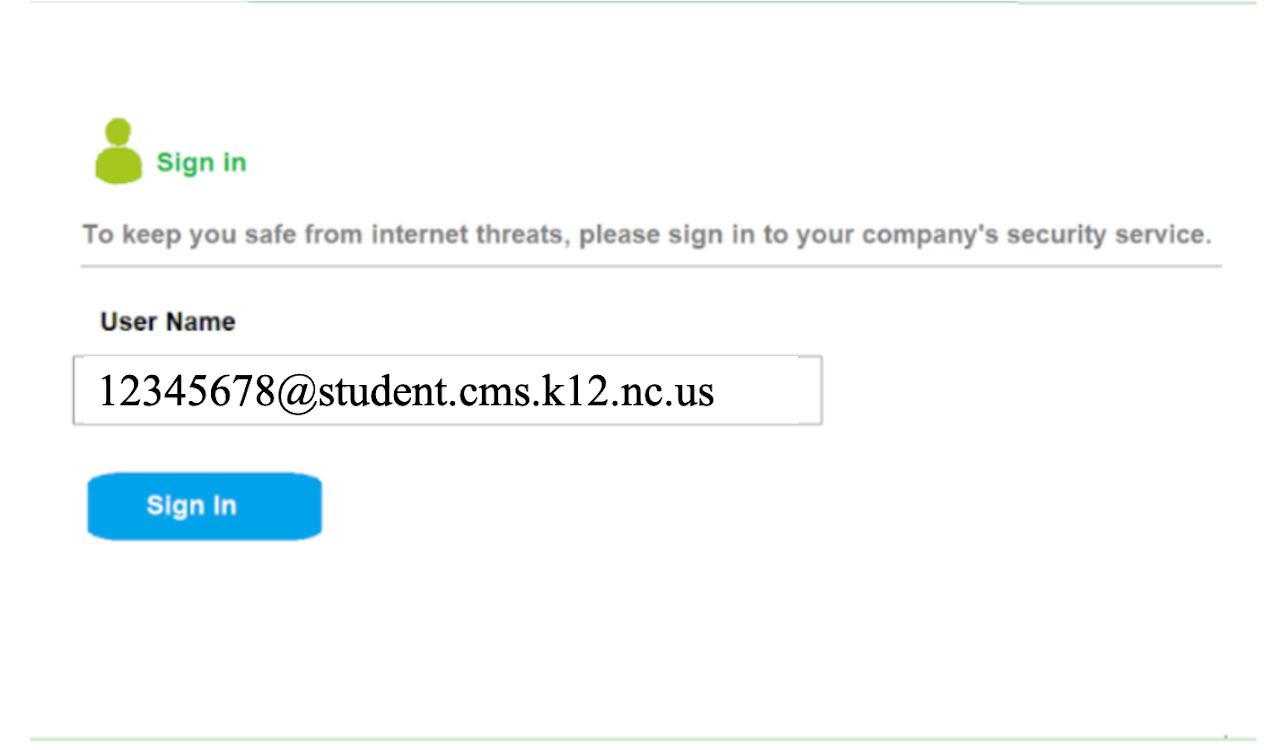Return to Headlines
Logging Into Chromebooks from Home
|
6th - 13th Grade CMS LaunchPad at home -- Chromebook |
|
|
|
|