Technology Support
-
Logging Into a School or Personal Chromebook With Your School Account From Home
YouTube video directions: bit.ly/chromebooktakehome
1. Connect to home WiFi.
2. Log in to the Chromebook like you normally do.
Username: StudentID@student.cms.k12.nc.us (123456789@student.cms.k12.nc.us)
Password: 5th-8th Grade: set by students
3. Click the 2nd or 3rd tab - Zscaler login screen ↓
Username: StudentID@cms.k12.nc.us (123456789@cms.k12.nc.us)
note: the word student is removed from the domain this time
4. CMS login screen ↓
username: StudentID@cms.k12.nc.us (123456789@cms.k12.nc.us)
note: the word student is removed from the domain this time
password: YYYYMMDD (student birthdate)
Google Drive/Google Classroom Login at Home (not using a Chromebook)
Google Drive: drive.google.com
Google Classroom: classroom.google.com
enter: StudentID@student.cms.k12.nc.us (123456789@student.cms.k12.nc.us)
note: the word student is included in the domain this timepassword:
5-8th Grade: set by students
Accessing CMS Student Resources
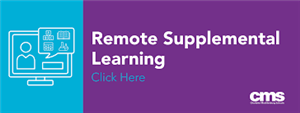
CMS Remote Supplemental Learning:
https://www.cmsk12.org/domain/27
NC EdCloud Log In:
Username: StudentID
Password: 5th-8th Grade: set by studentsLogin to NC EdCloud and you will have access to the Blue Clever box where you will find Dreambox, Learning A-Z, Edgenuity, Education Galaxy (Pearson Learning), Discovery Education, etc.
5th-8th graders will click on the Canvas image, login and be able to access their specific courses from CMS for 5th-8th graders.
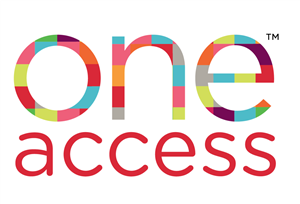
Login with CMS Student ID # and 4 digit birth year as password.
Check out digital books, find Tumblebooks, find Pebble Go and many other resources!
Google Slide Show to explain Login and what you will find on One Access.
Video of how to use One Access
Video to learn how to use Sora.
Or go to bit.ly/cmssoravideoClick on the image. Find Governor's Village STEM Academy in Charlotte Mecklenburg Schools. Login with NC Ed Cloud Username and Password. Check out digital books.

Directions how to log in:
Edgenuity Parent Letter.pdf


