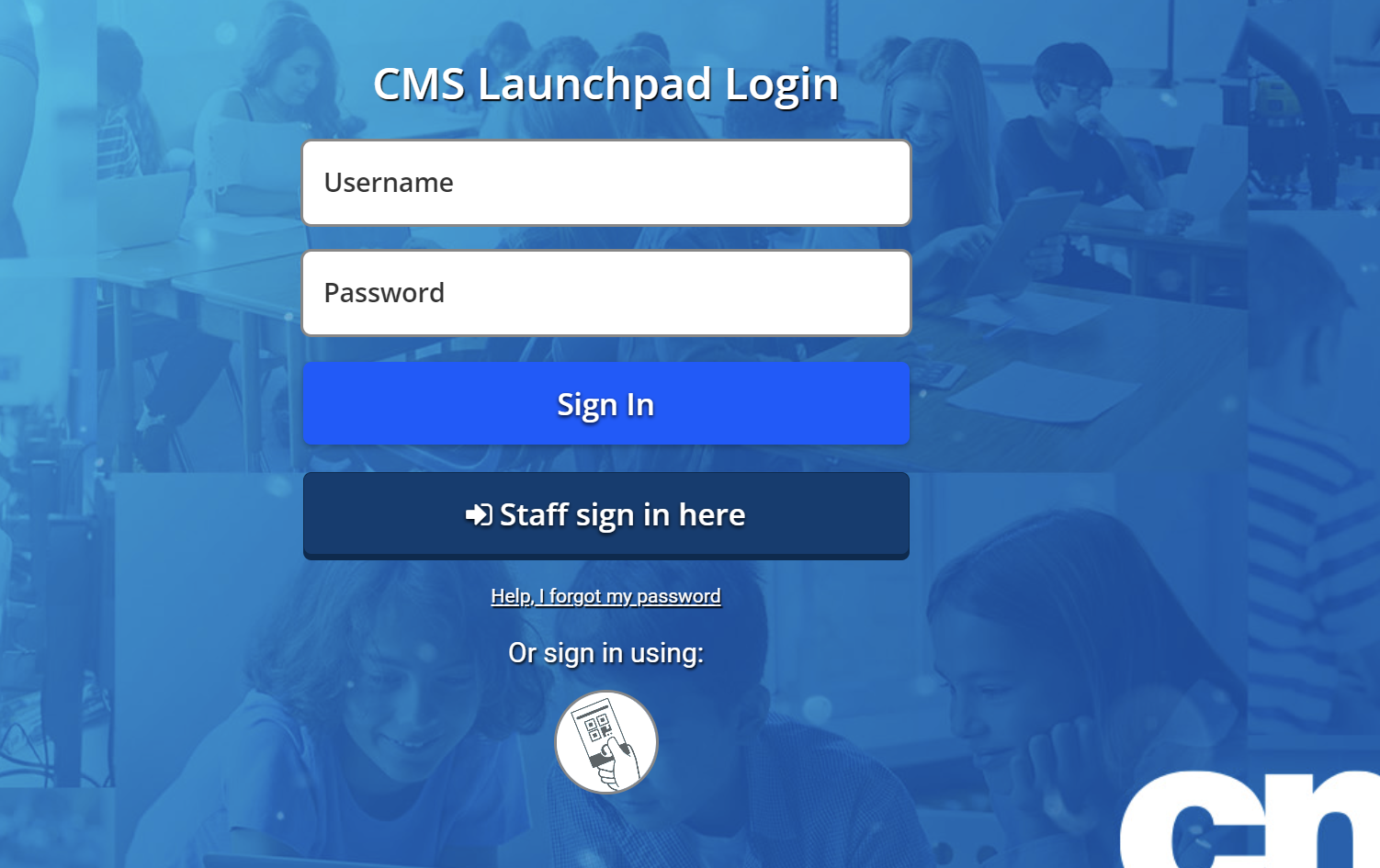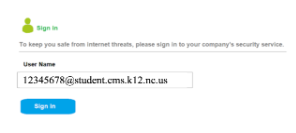Select a School...
Select a School
- Albemarle Road Elementary School
- Albemarle Road Middle School
- Alexander Graham Middle School
- Allenbrook Elementary School
- Ardrey Kell High School
- Ashley Park Pre K-8 School
- Bailey Middle School
- Bain Elementary School
- Ballantyne Elementary School
- Ballantyne Ridge High School
- Barnette Elementary School
- Berewick Elementary School
- Berryhill School
- Beverly Woods Elementary School
- Billingsville Cotswold Elementary School
- Blythe Elementary School
- Briarwood Academy
- Bruns Avenue Elementary
- Butler High School
- Carmel Middle School
- Cato Middle College High School
- Central Piedmont Early College
- Chantilly Montessori School
- Charles H. Parker Academic Center
- Charlotte East Language Academy
- Charlotte Engineering Early College
- Charlotte Teacher Early College
- Charlotte-Mecklenburg Academy
- Charlotte-Mecklenburg Virtual School
- Clear Creek Elementary School
- Cochrane Collegiate Academy
- Collinswood Language Academy
- Community House Middle School
- Cornelius Elementary School
- Billingsville - Cotswold Elementary School
- Coulwood STEM Academy
- Crestdale Middle School
- Croft Community School
- Crown Point Elementary School
- David Cox Road Elementary School
- Davidson K-8 School
- Devonshire Elementary School
- Dilworth Elementary School: Latta Campus
- Dorothy J. Vaughan Academy of Technology
- Druid Hills Academy
- East Mecklenburg High School
- Eastover Elementary School
- Eastway Middle School
- Elbert Edwin Waddell High School
- Elizabeth Lane Elementary School
- Elizabeth Traditional Elementary School
- Elon Park Elementary School
- Endhaven Elementary School
- Esperanza Global Academy
- First Ward Creative Arts Academy
- Francis Bradley Middle School
- Garinger High School
- Governors' Village STEM Academy (Lower)
- Governors' Village STEM Academy (Upper)
- Grand Oak Elementary School
- Greenway Park Elementary School
- Grove Park Elementary
- Harding University High School
- Harper Middle College High School
- Hawk Ridge Elementary School
- Hawthorne Academy of Health Sciences
- Hickory Grove Elementary School
- Hidden Valley Elementary School
- Highland Creek Elementary School
- Highland Mill Montessori Elementary School
- Highland Renaissance Academy
- Hopewell High School
- Hornets Nest Elementary School
- Huntersville Elementary School
- Huntingtowne Farms Elementary School
- Idlewild Elementary School
- Independence High School
- Irwin Academic Center
- J.H. Gunn Elementary School
- J.M. Alexander Middle School
- J.T. Williams Secondary Montessori
- J.V. Washam Elementary School
- James Martin Middle School
- Jay M. Robinson Middle School
- Joseph W. Grier Academy
- Julius L. Chambers High School
- Kennedy Middle School
- Lake Wylie Elementary School
- Lansdowne Elementary School
- Lawrence Orr Elementary School
- Lebanon Road Elementary School
- Levine Middle College High School
- Long Creek Elementary School
- Mallard Creek Elementary School
- Mallard Creek High School
- Marie G. Davis IB World School (K-8)
- Martin Luther King, Jr. Middle School
- Matthews Elementary School
- McAlpine Elementary School
- McClintock Middle School
- McKee Road Elementary School
- Merancas Middle College @ CPCC
- Merry Oaks International Academy
- Metro School
- Military and Global Leadership Academy
- Mint Hill Elementary School
- Mint Hill Middle School
- Montclaire Elementary School
- Mountain Island Lake Academy
- Myers Park High School
- Myers Park Traditional Elementary School
- Nations Ford Elementary School
- Newell Elementary School
- North Academy of World Languages
- North Mecklenburg High School
- Northeast Middle School
- Northridge Middle School
- Northwest School of the Arts
- Oakdale Elementary School
- Oakhurst STEAM Academy
- Oaklawn Language Academy
- Olde Providence Elementary School
- Olympic High School
- Palisades High School
- Palisades Park Elementary
- Park Road Montessori School
- Parkside Elementary School
- Paw Creek Elementary School
- Phillip O. Berry Academy of Technology
- Piedmont Middle School
- Pineville Elementary School
- Pinewood Elementary School
- Piney Grove Elementary School
- Polo Ridge Elementary School
- Providence High School
- Providence Spring Elementary School
- Quail Hollow Middle School
- Rama Road Elementary School
- Randolph Middle School
- Ranson Middle School
- Rea Farms STEAM Academy
- Reedy Creek Elementary School
- Reid Park Academy
- Renaissance West STEAM Academy
- Ridge Road Middle School
- River Gate Elementary School
- River Oaks Academy
- Rocky River High School
- Sedgefield Middle School
- Selwyn Elementary School
- Shamrock Gardens Elementary School
- Sharon Elementary School
- Smithfield Elementary School
- South Academy of International Languages (S.A.I.L.)
- South Charlotte Middle School
- South Mecklenburg High School
- South Pine Academy
- Southwest Middle School
- Starmount Academy of Excellence
- Statesville Road Elementary School
- Steele Creek Elementary School
- Sterling Elementary School
- Stoney Creek Elementary School
- Thomasboro Academy
- Torrence Creek Elementary School
- Lincoln Heights Montessori School
- Tuckaseegee Elementary School
- Turning Point Academy
- Turning Point Academy Middle School
- University Meadows Elementary School
- University Park Creative Arts School
- Villa Heights Elementary
- Walter G. Byers School
- West Charlotte High School
- West Mecklenburg High School
- Westerly Hills Academy
- Whitewater Academy
- Whitewater Middle School
- William Amos Hough High School
- Wilson STEM Academy
- Winding Springs Elementary School
- Windsor Park Elementary School
- Winget Park Elementary School
- Winterfield Elementary School
- The Leaderboard
- Excellence Without Exception
- Knights View Elementary School