Chromebooks at ARMS
-
Chromebook Help Desk Hours
Students, if you are having difficulty with your current Chromebooks or login issues, please stop by the mall in the mornings between 8:00 and 9:00 am to see Ms. Scariot.
Monday 8:00 - 9:00
Tuesday 8:00 - 9:00
Wednesday 8:00 - 9:00
Thursday 8:00 - 9:00
Friday 8:00 - 9:00Logging into Chromebooks from Home
6th - 13th Grade CMS LaunchPad at home -- Chromebook
- Students should open up the Chromebook lid and turn on the Chromebook.
- Students will see the below login screen. This is the CMS Launchpad login screen
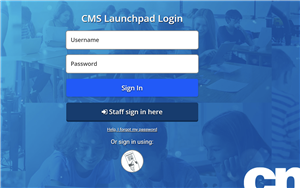
- Students will be presented with the login screen. Click the username box.
- Type in your student ID only.
- Click the password box. Type in your new password.
- Click Sign In.
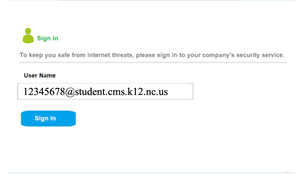
- Type in your 6-digit Pin
- Students will be prompted to enter in their CMS email to pass through the Zscaler screen.
- Students will type in studentloginID@student.cms.k12.nc.us
- You will see the CMS LaunchPad.
- If the Zscaler screen does not come up, open a new tab and go to any website. Example: Open https://soraapp.com/library/cms
Charges for Chromebook Repairs
- Cracked screens....................................$15.00
- Lost Charger...........................................$10.00
- Keyboard and other damages................$5.00
- Lost of destroyed Chromebook............$50.00

